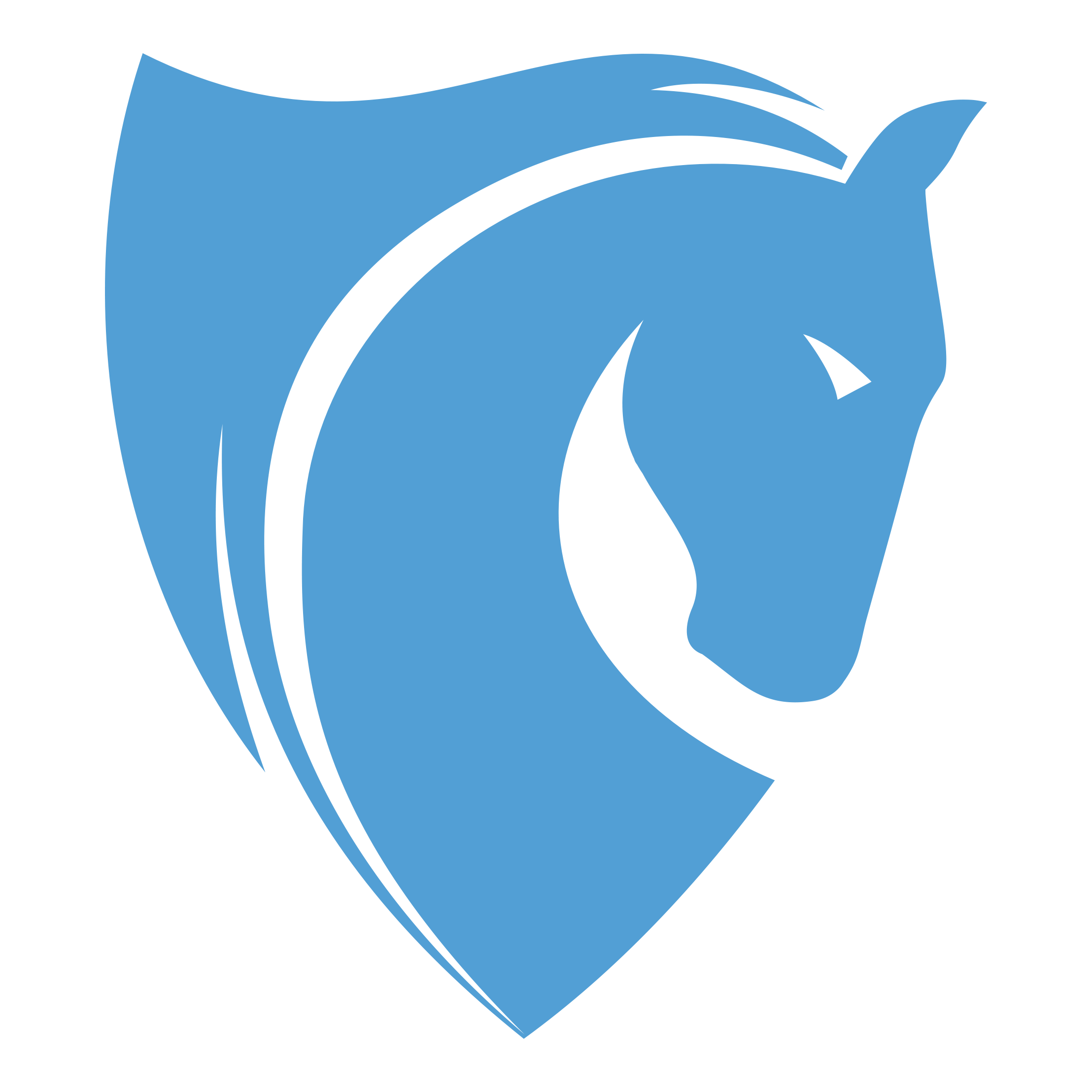ECHO Student Learning and Grades
ECHO is the MECHS web-based Learning Management System (LMS) designed to support Project-based learning (PBL), facilitate communication and collaboration, and improve teacher practice, that both students and parents access.
To Login
To log into Echo, you must have a username and a password. Only a school staff member can provide you with your username and password. To log into Echo:
Use a web browser (i.e. Chrome, Firefox, or Safari) and enter the following URL
https://merps.echo-ntn.org/In the upper right, enter your username and password and click on sign in. (Usernames and passwords will be mailed out)
Basic Navigation
After login in, you will notice the following …
On the left side of the window is a list containing announcements and the student’s “To-do” list with upcoming assignments.
In the main Echo workspace, you can see tiles (or buttons) for each course your student is enrolled in. You can open these courses by clicking the course tiles.
On the far left of the window is a grey menu bar with several icons.
Viewing Student Grades
To view your grades, open the “Performance” tool in the left menu bar. It looks like a gauge on your car’s dashboard. Inside the Performance tool, at the top you will see a series of graphs that represent how you are doing against the 4 C’s (collaboration, communication, critical thinking, creativity) and practice and preparation across all of your courses. Below that is a list of the individual courses your student is enrolled in and his or her grades.
By clicking on the course name in the list (or when you open a course before clicking the “Performance” tool), you can dive deeper into your child’s performance within that course. From within a course, the “Performance” tool allow you browse various aspects of performance including grades on assignments and mastery of the course objectives.
Opening Courses
To see what is happening in your courses, open the course by clicking the course tile or click the “Activities” tool in in the left menu bar. This view allows you to see the daily agenda for the course and what assignments are on your to do list.
Tip: To quickly switch between courses, use the drop down navigation button on the top menu bar.